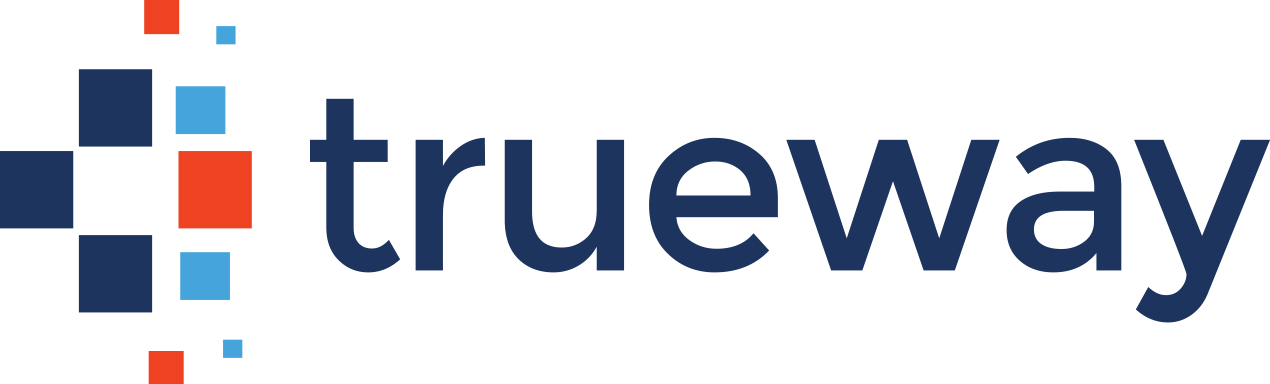The IT Help Desk hears it all! Here are a few of the most frequently asked questions (FAQ) IT professionals receive:
FAQ 1: Why won’t my computer turn on?
If you find that your computer will not turn on, there are a few things you can do before calling your Help Desk. Ensure your computer is securely plugged into its power source. If your computer is plugged into a power strip, be sure the power strip is also plugged into the wall outlet and is turned on. Once you have checked these items, you may reset your power strip and attempt powering your computer.
FAQ 2: My computer is slow and unresponsive — what do I do?
There’s nothing more frustrating than a slow or unresponsive program. If you’re encountering this issue, try this! Press “Ctrl + Alt + Delete” (on a Mac, try “Command + Option + Esc”). Your Task Manager will appear, displaying a list of active programs. Select the unresponsive program and press “End Task.” It may take a few minutes to close and restart your program. If this does not resolve your issue, call your Help Desk.
FAQ 3: Why isn’t my printer working?
If you are attempting to print something and your printer is unresponsive, it is likely that your computer is not connected to your printer. If you use a Mac, access your “System Preferences” and click “Printers and Scanners.” This screen will show you what printers are connected to your computer. If you are not seeing the printer you’re trying to use, click “+” in the bottom left corner, enter the printer’s information, and press “Add.” If you use a PC, click “Start” and access your “Devices and Printers.” If you do not see your printer, select “Add Printer” and enter the device’s information. If your printer is connected to your computer but is still not responding, try turning your printer on and off again before calling the Help Desk.
FAQ 4: How do I recover a file I have deleted?
If you’ve accidentally deleted an important file, there’s no need to panic! This issue has a quick, easy solution. Begin by clicking on your trash or recycle bin — this is located on your desktop. Locate your deleted file and right-click the file. Select the “recover” or “put back” option. This will return your file to its original folder.
FAQ 5: How do I delete my browsing history, cookies, and cache?
Your internet history, cookies, and cache can actually bog down your computer and affect its performance. We recommend clearing these items regularly. Open your internet browser and access your general settings. If you use Google Chrome, click the three dots in the upper right corner of your browsing window. This will display a drop down menu. Click “History”. Your browsing history will appear in a list on your screen. On the left hand side, select “clear browsing data.” You will then have the option to clear your history, cookies, and/or cache.
When your technology doesn’t work right, your business suffers. With Trueway’s IT Managed Services, you have round-the-clock access to qualified, experienced technicians who can troubleshoot and resolve your IT issues. Interested in learning more about what Trueway can do for you? Schedule a call today.
Don’t forget to follow us on Facebook, Twitter, and LinkedIn!